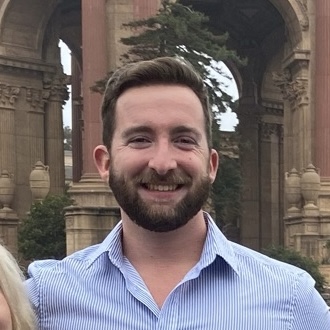Creating a Personal Blog with Jekyll and Github Pages
- 1 minIntro
I wanted to create a blog and was interested in trying Github Pages since I wouldn’t have to spend money on infrastructure.
Resources
- Jekyll
- Github Pages
- Namecheap Domains
Walkthrough
Configure repo
I began by following the quickstart guide at https://docs.github.com/en/pages/quickstart. At this point, I did not choose a jekyll theme I simply created an index.html file with some text to test.
Selecting a Framework
I decided to go with Jekyll as it was reccommended by Github Pages and I wanted it to be easily maintainable. I’d also like to experiment with different Static Site Generators in the future like:
- Hugo
- Gatsby
- NextJS
Selecting a Jekyll Theme
Next, I needed a theme for Jekyll. The Jekyll documentation suggests checking out http://jekyllthemes.org and so I began browsing through themes.
I ran across the Indigo theme by Sergio Kopplin and decided to give it a try. I simply forked his repo and renamed the repo in the github pages format of
Customizing and Writing Posts
The next thing to do is to customize the look of the blog by changing the Sass/SCSS files and editing the layouts. I made changes like resizing my profile picture and changing navigation bar behavior.
The last thing to do is to write some posts in the _posts folder. I wrote my posts in markdown instead of HTML in the hopes it will be easier to migrate them at a later date.
Configure DNS for Custom Domain Name (Optional)
If you want to use a custom domain, follow the instructions below: I followed the guides below to change my Namecheap domain to point to Github Pages servers.
Conclusion
Setting up the blog was pretty easy and I’m glad Github Pages is free.